Share Buttons
Grow your site traffic with free sharing tools and actionable audience insights
Free To Use • Easy to Install • Quick to Customize

Free tools trusted by millions of global content creators

Add To Your Site In 3 Easy Steps
Choose your type of buttons
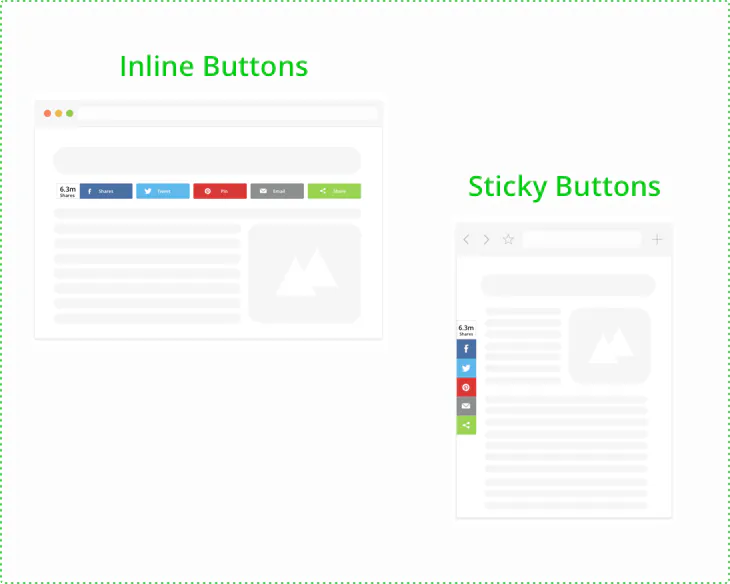
Customize the design
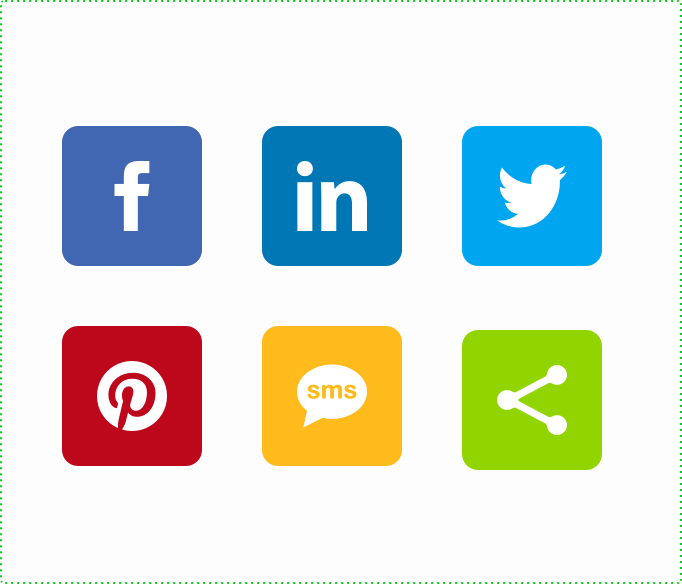
Add the code to your site
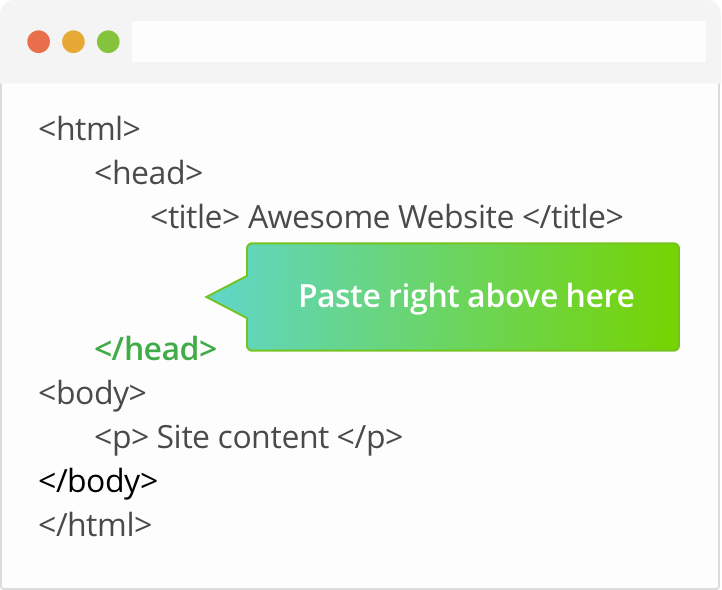
Popular Social Media Share Buttons
Choose to install share buttons from 40 of the most popular social channels
Frequently Asked Questions
Yes! Since 2007, we’ve been providing free share buttons to power the sharing of content across the open web.
You can install the ShareThis share button on your HTML website in a few easy steps. Navigate to the setup page and choose your preference of Inline Buttons or Sticky Buttons.
Then, select the share buttons you desire. You can customize your design by choosing the alignment, button size, call to action and share count. Once your button is design-ready, click the “register & get the code” to get the your button code.
Check out this support post for more details on How to Install Share Buttons on a HTML Website.
ShareThis share buttons for WordPress give you more control over where and how share buttons appear on your site. Better yet, there’s no need to copy and paste code, since everything is controlled through our platform and the plugin settings. Downloading and installing our plugin on your WordPress site takes less than five minutes. Watch the tutorial on how to install and give it a try today!
Installing share buttons on Wix takes a few easy steps. Navigate to the setup page to choose your preference of Inline or Sticky Buttons.
Then, select the share buttons you desire. You can customize your design by choosing the alignment, button size, call to action and share count. Once your button is design-ready, click the “register & get the code” to get the button code. After you design your share buttons, you can click the “register & get the code” button to get the share button code. Copy the code under “Install sharethis.js on your website.” Then log in to your Wix account to enter the HTML code into the text box.
Check out this support post for more details on How to Install Share Buttons on Wix.
Installing share buttons on Weebly takes a few easy steps. Navigate to the setup page to choose your preference of Inline or Sticky Buttons.
Then, select the share buttons you desire. After you design the your share buttons, you can click the “register & get the code” button to get the share button code. Once your button is design-ready, click the “register & get the code” to get the button code. After you design your share buttons, you can click the “register & get the code” button to get the share button code. Copy the code under “Install sharethis.js on your website.” Then log in to your Weebly account to enter the HTML code into the text box.
Prefer to customize your share buttons? Great! Our sharing code lets you create custom buttons from scratch. We’ll take care of the sharing and counting for you.
Check out this support post for more details on How to Create Custom ShareThis Share Buttons.