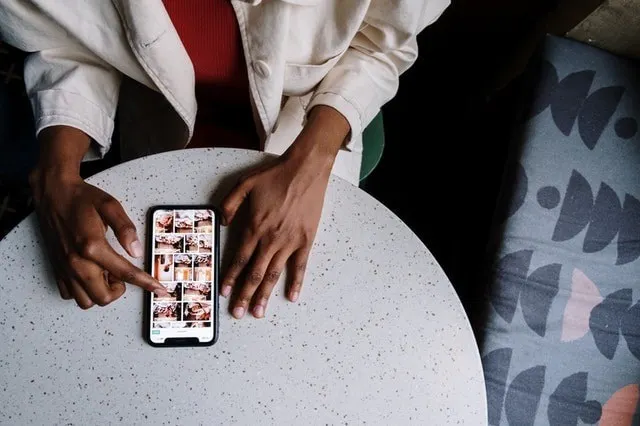Since the beginning of Instagram, filters have existed on the app to give a whole new look to uploaded photos. However, the original filters were quite different than those on the app today. More recent filters give more natural, subtle tweaks to photos than the original in-your-face edits, lending to Instagram’s transition into a platform for cohesive branding and incredible photography.
If you’re new to the world of Instagram filters, this beginner’s guide has all the information you’ll need to start using them and finding new effects for your stories.
What Are Instagram Filters?
Photo by cottonbro from Pexels
Instagram filters are preset effects that change the look of a photo. When you upload a photo to Instagram to share with your audience, you can choose from several Instagram-made filters that layer over your photo. Each one applies a different effect, such as lowering the photo’s contrast, making colors appear brighter, or turning the picture into a grayscale image.
Since Instagram popped up in app stores, filters have been a popular feature. They can enhance food, nature, and portrait photography with a single click, essentially turning drab, less-than-eye-catching photos into works of art. Whether you have a personal or business Instagram account, filters can come in handy to create a cohesive look for your feed.
Using Instagram Filters
Using filters on Instagram can take your photography to a new level without needing to be a professional photo editor. Here’s what you need to know about using them.
How to Use Instagram Filters
You can use Instagram filters on your photos or stories. First, let’s break down the steps for using them on your Instagram photos:
- Open the Instagram app.
- Click the + sign at the top of the app to add a photo.
- Browse through your photos to select the one you want to add.
- Click Next.
- Instagram automatically pops up the various filters you can use, like “Normal,” which leaves your photo as-is, and “Gingham,” which slightly mutes the color scheme.
- Once you’ve selected a filter, tap on it and click Next. Now you can add your caption and hashtags before releasing your photo to your feed.
To use Instagram filters on stories:
- Open the Instagram app.
- Click the + sign next to the Your Story icon to add a new story.
- Choose a photo from your camera roll or take a new photo.
- Swipe left or right to browse through different filters, like Melbourne and Buenos Aires.
- You can also add Effects by clicking the three-star icon at the top of the screen. Effects add fun elements to stories, like starbursts and bokeh hearts.
- After finding a filter and effects you like, click the Send To button to share your story.
Best Instagram Filters by Photo Type
Photo by RODNAE Productions from Pexels
While there are several Instagram filters to choose from, not all of them are best for each type of photo. For instance, nature photos do really well with filters that brighten up blue skies and bright greens, like Valencia and Mayfair. But food photographers love filters that enhance lighting and make their food really pop, like Perpetua and Aden.
It might take some playing around with filters to decide which ones work best for the photos you’ll be taking. However, this Canva study includes some helpful information to give you an idea of what filters you may want to start with.
Editing Photos Manually
None of the pre-made Instagram filters might look right on certain photos. Fortunately, Instagram offers a manual edit option to tweak the photo’s colors, contrast, and more. To use it, select a photo and click Next to come to the filters. At the bottom of the app, select Edit.
From there, you can adjust the brightness, structure, saturation, and hue of the photo. You can also do this after choosing and applying a filter to fine-tune the filter’s settings.
Finding New Filters for Stories
Instagram stories already include several filters and effects to play around with, but you can find more to make your stories stand out. Here’s how to find them:
- Click the Your Story icon to add a new story.
- Swipe all the way left through the filters until you come to the Browse Effects option at the end.
- Tap the icon and browse the filters or use the search icon to look for something specific.
- When you find one you like, tap it and click the Try It button to test it out. If you like it, tap the arrow next to the effect’s name and then click Save Effect.
We have plenty of other beginner’s guides to Instagram, too, to help you get moving on this platform. Learn how to share a post on Instagram, how to word a giveaway on Instagram, and how to dive into sponsored posts on Instagram. Beyond that, if you’re looking for even more ideas on how to grow your Instagram following, we’ve also created a series of free Instagram resources, including: our guide to the word limit on Instagram, our guide on how to share via Instagram, and our answer to questions like how to crop an Instagram profile picture.
If you’re looking to grow your Instagram followers so that more people see the beautiful photos and posts you’ve worked so hard on, install ShareThis’ Instagram follow button on your blog or website. It’s simple to install in just minutes, and it’s totally free to use. Plus, it helps you grow your Instagram following effortlessly by enabling your visitors to follow you with a single click.