TikTok offers easy-to-use editing tools to create content quickly and easily via its mobile app. However, there might be times when you want to create a TikTok outside of the app for more robust editing. Or, perhaps you want to create a YouTube video with TikTok tutorials and would like to mimic the feel of TikTok with its in-video text or thumbnail.
In these cases, knowing the type of fonts that TikTok uses can be helpful, as you can use the same or similar fonts in your video editor to align your new content with other videos made using the TikTok app. Knowing the primary TikTok fonts can also help you create other content that mimics the feel of a TikTok video to use on other platforms, such as an Instagram Reel or a Facebook video.
What Fonts Does TikTok Use?
TikTok has five fonts for creators to add to their TikTok videos, all of which are fully customizable.
TikTok’s Classic Font

Screenshot via FontSpring
TikTok’s Classic font is simple and clean, making it a favorite for many creators. It’s also the only font on TikTok that has distinct origins. The Classic font is actually Proxima Nova Semibold, designed by Mark Simonson. Proxima Nova is available in multiple styles, but you can purchase and download the Semibold version separately.
TikTok’s Typewriter Font
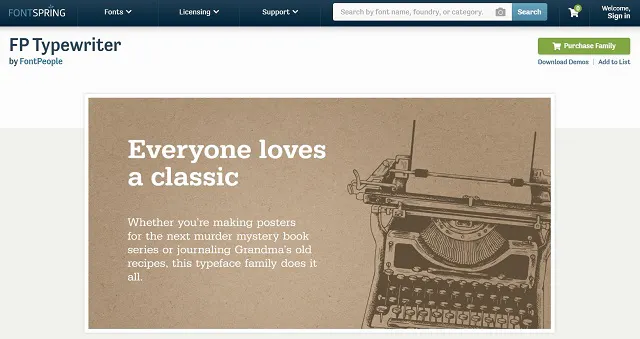
Screenshot via FontSpring
The Typewriter font on TikTok is popular for authors and true crime enthusiasts on TikTok. It’s not as blocky as typewriter fonts typically are, so its more rounded profile makes it stand out. You may not see it used in as many videos as the Classic font, but it’s a good choice for specific niches. Although the exact font isn’t clear, a few can give you a similar look, like Hungry Charlie Serif by Lettering Mom or FP Typewriter by FontPeople.
TikTok’s Handwriting Font

Screenshot via Google Fonts
TikTok’s Handwriting font is another with mysterious origins. Fortunately, plenty of handwriting fonts look quite similar to TikTok’s, including Dancing Script from Google Fonts and Schneid Handwriting Pro.
TikTok’s Neon Font

Screenshot via Google Fonts
Neon has made its way into many TikTok videos, standing out with its subtle glow and all-caps lettering. However, you won’t find many fonts that already have the tell-tale glow included. Instead, this is a feature you’ll likely need to replicate using your editing tools.
Otherwise, you can use several potential fonts for a similar base, like Rocko by Casady & Greene or Cronus by Sharkshock, which are a bit more rounded than the original. Use Cairo Play from Google Fonts for a more authentic squared-off look. Search for sans-serif fonts and preview them with capital lettering.
TikTok’s Serif Font

Screenshot via FontShop
TikTok’s Serif font is a simple, classic-style serif font, similar to many that you’re probably used to seeing in older word processing software. Serif fonts are characterized by their decorative additions to the end of letter stems.
Popular globally-recognized fonts like Times New Roman, Georgia, and Garamond, are examples of serif fonts and good choices for getting a similar feel as TikTok’s Serif font, especially in their bold forms. These are available in most editors for free.
Using and Customizing TikTok Fonts
If you’d like to stick to TikTok’s original fonts within the TikTok app, here’s a breakdown of how to customize them to vary the look and feel of your TikTok content.
Step 1: Choose a Base Font
Start creating your TikTok video. Then, choose the text feature on the right side of the screen. Scroll through each font to select the one you’d like to use. Type what you’d like to say first, so you can see what it looks like in each font.
Step 2: Customize the Font
Scroll the color options below the font choices to choose a color for your text. Make sure that the color shows up well in the area of the video where you’ll place the text.
Then, tap the icon with an A inside of a square. This lets you customize the outline of your text, which can help it stand out in your video. Keep tapping until you find the outline design you like.
Step 3: Move the Text
Once you’ve finished customizing your font and messaging, tap the paragraph icon to align the text in the center, to the right, or to the left. Then, tap outside of the text area. Now, you can touch and drag the text wherever you want it to appear on your video.
Continue to grow your TikTok account using the ShareThis TikTok follow button. Customize the button in seconds and copy the code to install it on your website, giving your visitors a simple way to follow you.




