Learning how to share on Instagram can be confusing because the app doesn’t have a universal “share” button like Facebook or Twitter. Instead, Instagram offers several different ways to share content—depending on whether the post is public, whether resharing is allowed, and which feature you want to use.
The main way to share a post on Instagram is by using the paper-airplane (arrow) icon under a photo or Reel. This lets you either:
Share the post to your Instagram Story,
Send it privately through Instagram DMs, or
Copy the link to share outside the app.
If the creator has Story resharing turned on, you’ll see the option to “Add post to your Story.” If that option is missing, the account is either private or has disabled resharing.
To share a post to your Story:
Tap the arrow → choose “Add post to your Story” → customize with text, stickers, or GIFs → tap “Your Story” or “Close Friends.”
This same method works on iPhone (iOS), Android, and tablets, making it the easiest way to share Instagram posts with friends, followers, or specific people through DMs.
If Instagram isn’t yet a major part of your marketing strategy, it should be (these Instagram statistics explain why!). Instagram is the perfect platform on which to tell your brand story and show your audience a different side of your business.
So, let’s dive into the basics of using it by explaining how to share a post on Instagram – both your own and someone else’s.
How to Share Someone’s Post on Instagram (Repost)
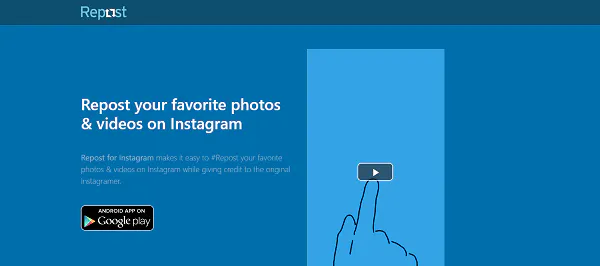
Screenshot via Repost
You can also share posts from other users on Instagram – in some cases. Instagram doesn’t have a “share” button per say, but it does have that lovely little arrow icon underneath every post. However, that only allows you to share another user’s Instagram post to your Instagram Story as a sticker, and only if they haven’t disabled the ability for other users to reshare their posts.
You’ll know right away if this is the case because once you click the arrow icon, the sharing menu appears, which will either have the option to “Add post to your Story” or not. If it’s not there, the user either has a private account or has turned off the ability for others to reshare their posts. If the option is there, click “Add post to your Story” and then add any text or other effects you want. When you’re ready, click “Your Story” to add it to your Story for everyone to see or choose “Close Friends” if you just want to share it with a select list of your friends and family.
Using this same method, you can also send Instagram photos to other people on Instagram from within the Instagram app regardless of your device or platform (iOS / iPhone, Android).
How to Share Someone’s Posts on Your Instagram Feed
Using the Repost App
Sharing posts to your feed from influencers or an original poster is a little trickier. While there are several Instagram scheduling apps, they don’t necessarily have the capability to reshare another user’s content, and you can’t just open Instagram to execute the task. You’ll need to use a resharing app, like Repost, that connects to Instagram to help you share the post. There are other apps that function in similar ways. Still, the process is a little clunky because you need to use the app to copy a post’s link and reshare it. In other words, there’s no way to share posts from other users to your Instagram feed without leaving Instagram.
Taking a Screenshot or Using Screen-Recording
You can also take a screenshot of someone else’s post or use screen-recording to record another user’s video and then share it like you would your own posts and videos, but this should only be done when you’re following all the sharing etiquette rules (which we’ll discuss below) to the letter.
Sharing Your Own Posts on Instagram

The primary way you’ll use Instagram is to share your own posts to show up on your Instagram profile. These posts will, of course, display in other Instagram users’ feeds, too.
To share a photo, you’ll click the + shape outlined by a box in the upper part of your screen, left of the heart icon and message icon. Choose from a photo that’s already in your gallery or take a new photo or video. You can also select multiple photos to upload and enhance them with different elements like these lightroom Instagram presets. Instagram will place them together in a slideshow post for others to scroll through (this is helpful if you want to tell a story with your photos or show multiple photos from the same event). Instagram also lets you upload or shoot a video to add to your feed, but it can only be up to 60 seconds long.
How to Share a Post on Instagram Stories
Uploading photos or videos to your story is a little different. Stories are beneficial for you because they sit at the top of Instagram, right in front of your followers. Each video or photo you add remains in your story for 24 hours, giving most people time to see them.
To upload to your story, you can either:
- Click your photo labeled “Your Story” in the top left of the home screen (this only works if you don’t currently have anything in your story), or
- Tap the plus icon in the upper right area of the home screen. (It’s to the left of the heart icon and the message icon.) Then, in the lower right menu, tap on “Story.”
You can either use the app to create new content for your Story or upload a photo or video from your device’s camera roll. You can only upload content created within the past 24 hours if you’re using an existing photo or video. You can also share different types of posts to your Instagram Story, such as text-based posts with a colorful background, posts with background music, Instagram Live videos, Boomerang posts (a burst of looping photos that has an animated effect), and more.
After playing around with text, stickers, and other special effects, click the “Your Story” or “Close Friends” button (depending on who you want to share it with) and then the “Share” button. To use the “Close Friends” option, you’ll need to create a list of the people you want to share these exclusive close friends-only Stories with.
Sharing Isn’t Simple on Instagram
You might be wondering why something as seemingly simple as sharing a social media post warrants an entire blog post. The answer: There’s no obvious share button on your own posts or even the posts of other users that makes it easy to repost content to your Instagram feed, although you can now share posts to your Instagram Story, which we’ll get into in more detail below. Whether you want to repost your own or someone else’s post on your Instagram feed or share it to your Story, we’re going to show you how to get it done. In fact, Instagram doesn’t allow you to share content (photos or videos) from outside the platform, which is why you won’t find an Instagram share button among the many social media buttons available (although you can add an Instagram follow button to your website). You can only add photos and videos directly from your smartphone or tablet.
How to Share a Post from Your Instagram Feed to Your Instagram Story
If you have a post in your Instagram Feed that you want to share to your Instagram Story, locate the feed post you want to share and click on the arrow icon located under the post. You’ll find it to the right of the heart icon and the message icon. Once the sharing menu opens, you can select “Add post to your Story,” which uploads your post as a sticker that you can customize before adding it to your Story. You can add stickers and other effects on the next screen, and then when you’re ready to share it, choose “Your Story” or “Close Friends” depending on whether you want to share it with everyone or just your nearest and dearest.
Sharing Etiquette
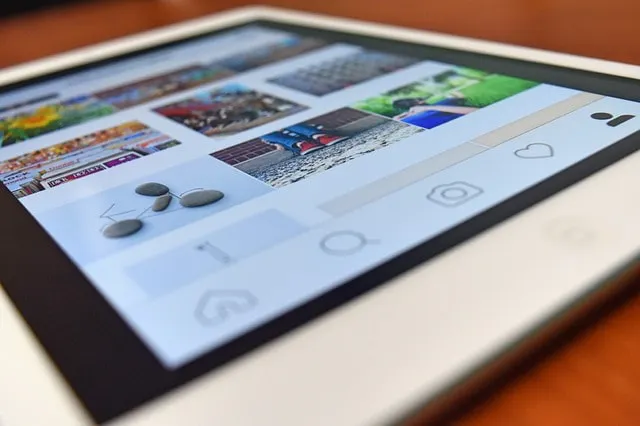
It’s a general rule of thumb on Instagram – and anywhere you want to use someone else’s photos – to ask the creator if it’s okay to repost their content. Most people will be happy to grant their permission if you contact them first and give them credit for the photo when you reupload.
Some people choose to screenshot other photos and upload them to their feeds. Although this could be a simpler method than using a reposting app, it’s only okay if you’ve asked permission and credit the creator. The benefit of reposting apps is that many of them copy the original caption and tag the creator for you when you repost.
Contacting other Instagram users before using their content has benefits that reach further than preventing a breach of copyright laws. It’s also beneficial in building connections on Instagram. By sparking a conversation with another user whose content you admire, you’re also putting yourself on their radar. They might even ask to use your content soon, which could boost your exposure!
Finally, avoid sharing any photos from a private Instagram account. The users who choose to keep their accounts private do so for a reason, so they probably won’t want their posts reshared to the public.
Resharing on Instagram
Sharing relevant content from other Instagram feeds is an excellent way to build your brand on Instagram and give your audience more of what they want to see. Although it’s not as simple to do as it is on other social media platforms, it’s possible to weave other content into your feed.
Be sure to add the Instagram follow button to your website to continue growing your number of followers effortlessly. It’s easy to install (in just minutes!) and makes it easy for your website visitors to follow you on Instagram with a single click, and without ever leaving your website. Plus, it’s totally free to use! Additionally, if you’re looking for more information on how to grow your Instagram following you can check out our post on Instagram giveaways to find out how to craft a perfect giveaway caption.




