In 2014, the world rejoiced: Twitter had finally announced native animated GIF support (maybe you were busy creating your first tweet at the time). Two years later, the platform rolled out native GIF search (powered by the beloved Giphy and Riffsy).
Internet, the GIFs have landed [at Twitter].
That means you need to know how to use them, how to make your own, and how to post them to Twitter. We have the details.
Wait, what’s a GIF?
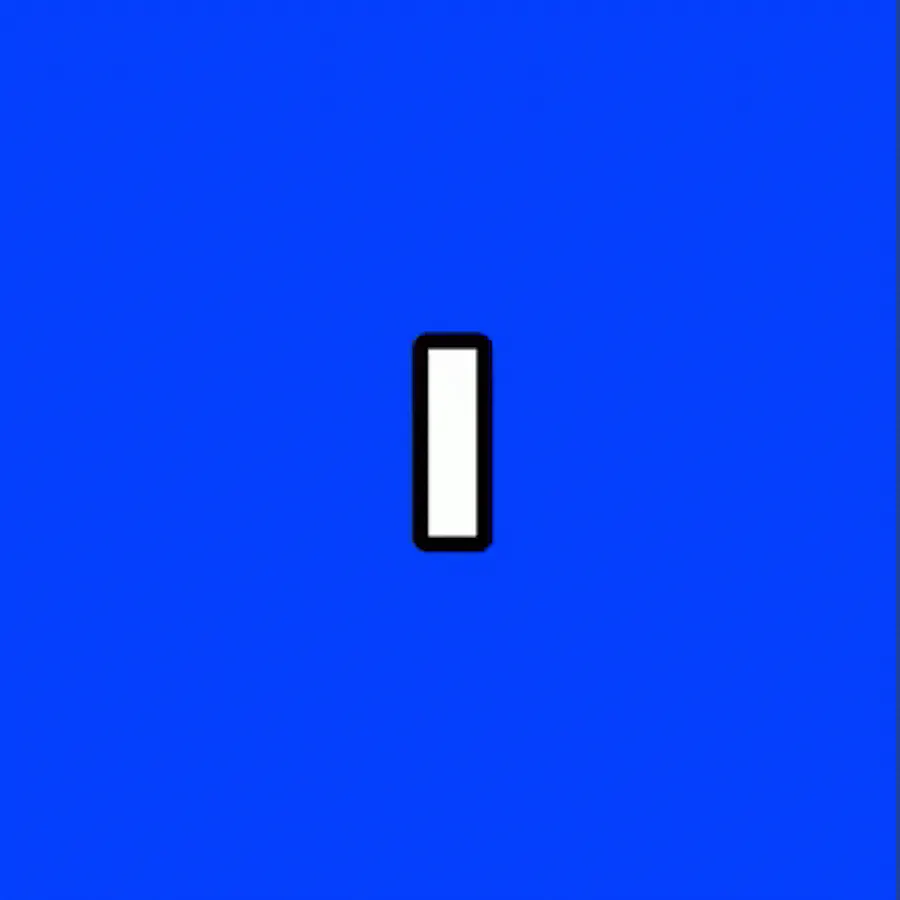
GIF stands for Graphics Interchange Format, which is basically the long way of saying “animated image.”
If you want to get into the geeky nitty gritty, GIFs comprise a chain of multiple bitmap (BMP) files, all rolled into one animated image. GIFs are 8-bit images, which means they contain up to just 256 colors – by comparison, most computer screens are 24-bit, showing up to 16.7 million colors – and therefore appear low-res, compared to standard video and images.
The big advantage, aside from being downright addictive, is that GIFs have low frame rates, making them lightweight and portable: they don’t require much bandwidth, so they’re perfect for mobile.
How do you pronounce “GIF”?

“GIF” may have been 2012’s Word of the Year, but the Internet still can’t agree on how to pronounce it: Does it have a soft G (like “gin”) or a hard G (as in “gorilla”)?
There’s no one answer, sorry! In fact, the world has since engaged in a bitter debate over how to pronounce GIF – it’s even been called “The Great Schism of the 21st Century” – and we’d bet that more than a few friendships have been canceled over the whole affair.
Us? Well, we’ll default to the GIF creator himself, Steve Wilhite. In his 2013 Webby Awards acceptance speech, he famously uttered just five words: “It’s pronounced ‘JIF’ not “GIF”.”

Bottom line: This debate will likely rage for time immemorial but at the end of the day, all that matters is that you learn how to make great GIFs (in a jiffy) and deploy viral content.
Why share GIFs on Twitter in 2018?

Oh, the creativity! GIFs are the key to audience hearts and minds. They’re also supremely shareable and simultaneously a great way to brand yourself – a match made in heaven, as far as marketing, engagement, and sheer fun are concerned.
Beyond that:
- GIFs tell a story, usually better than words+images and in a shorter timeframe than full-fledged video.
- GIFs are your best way to grab attention. Use GIFs, and your Tweets will attract more eyes and interaction.
- GIFs are a better, more realistic way to express emotions and reactions.
- GIFs are fun.
How to make your own GIFs

Once upon a time, in a land far, far away, custom GIFs were hard to make. Today, if you can craft a story, then you can make a great GIF.
When you’re making your own GIF, remember that every second counts. That’s because most GIFs fall into the 2- to 6-second range, and the absolute cap is around 15 seconds. (Tip: Don’t push the cap. No one wants to watch a 15-second GIF.)
We’re not going to get into the step-by-step minutiae of how to create a GIF (check out HubSpot and Giphy who already have) but we can tell you this: There’s no one right way to GIF. There are, however, some general guidelines you should follow:
- Think about the story: If you’ve ever storyboarded anything, then you’re ready to rock and roll. If not, then start by asking yourself, what story do I want my GIF to tell? Work from there. Twitter has some great examples of how standout businesses use GIFs to tell a story.
- Find the emotion: Whether you’re trying to inspire, elicit laughter, or create desire, if you want to be memorable, your GIF should stoke people’s emotions.
- Keep ‘em small: The cornerstone of GIFs is their tiny footprint.
How to post GIFS on Twitter

For the last few years, posting GIFs to Twitter has been a relatively simple process:
- From Twitter.com or the Twitter app, key in your tweet (the text that headlines your GIF).
- Below the text box, you’ll see both an Upload Photo icon and a GIF icon. If you’re uploading a custom GIF, choose the Photo icon; if you’d like to post a GIF from Giphy, choose the GIF icon.
- Be aware that you cannot add animated GIFS to Tweets with multiple images. It’s one GIF per Tweet.
- Once you’ve uploaded a custom GIF or chosen a Giphy GIF, the image will attach to your Tweet in full size. Add your 140 characters, and then…
- Click Tweet. You’re finished!
Want an effortless way to get more Twitter followers?
You’re officially ready to GIF your way to Twitter stardom. But first, you need followers. The ShareThis Twitter follow button is a perfect tool to boost Twitter engagement, and it’s also mobile optimized, lightweight, and easy to configure and install. Check it out!




