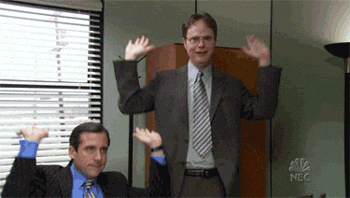We’ve all seen them: those brilliant GIF comments on Facebook that somehow perfectly depict a sentiment without saying a word.
If you’ve been watching with envy as some users seem to have a knack for finding the perfect GIF to respond to every Facebook comment, sit back and get comfortable, because we’re about to show you the tricks of the trade.
Where to find GIFs for Facebook
First things first: where do you find those genius GIFs? There are several GIF services that serve as portals-of-sorts for GIF lovers everywhere. The most widely known is Giphy, which not only allows you to search for GIFs but also create your own. But there are other services such as Tenor and GIFER, and a few other tricks you can use to find the perfect GIF:
- Tumblr – Search for keywords + “GIF.”
- Google Image Search – Click “Tools” under the search bar, then select “Animated” from the “Type” drop-down menu
- Reddit – Go to /r/gifs
- Imgur (Reddit’s image-hosting service) – Go to the /r/gifs page
- Know Your Meme – Search for “GIF”
- Photobucket – Search for “GIF”
Now that you know where to find GIFs, let’s talk about how to use them on Facebook.
Sharing GIFs on Facebook
There are a few things you can and can’t do with GIFs on Facebook. First, you can simply find a link to a GIF that’s hosted elsewhere (like Giphy or Imgur), paste the link into the status box, and post it. Facebook will automatically detect that it’s a GIF and render it accordingly.
You can’t, however, upload a GIF from your device. You also can’t post a GIF to a brand page or in a Facebook ad.
Facebook introduces the GIF button
GIFs have been around for three decades, but they weren’t always a built-in component of social media. Twitter didn’t announce native GIF support until 2014 (Twitter itself wasn’t even around until 2006).
While there have been workarounds for posting GIFs on Facebook for years, the social giant first offered native GIF support in 2015. And in mid-2017, Facebook announced the rollout of its GIF button, a feature that made it possible to post GIFs from various services, such as Tenor or the ever-popular Giphy, right in the comments box.
What does that mean for you? It’s easier than ever to plaster your friends’ status updates with GIF comments all day, every day, and you don’t even have to leave the Facebook app to do it.
Here’s how it works:
- Click “comment” under a post.
- Click on the “GIF” button.
- If you’re on the desktop app, you can browse trending GIFs.
- Otherwise (or instead, if the trending GIFs aren’t what you’re looking for), search for a GIF using the search bar.
Voilà! You’ve just become a GIF-commenting genius.
How to share Giphy GIFs on Facebook
There are several ways to share GIFs from Giphy on Facebook, even without the GIF button. First, go to Giphy.com. Then, after you’ve found your GIF of choice, click the Facebook button on the GIF permalink page (make sure you’re signed into your Facebook account). Then click “Share Link.” It’s as easy as that!
Or, as discussed above, you can copy and paste the GIF permalink into your status box. After you preview the post, the GIF URL can be removed, then simply click “Post” and you’re done. To share a Giphy GIF as a comment, copy and paste the link into the comment box.
Tips for using GIFs on Facebook
So, we’ve established that posting GIFs on Facebook isn’t exactly rocket science, so to take your genius-level skill to the next level, there are a few things to keep in mind.
Know your audience. Look, if you’re posting a comment on a post from a brand that caters to kids, it’s not really in good taste to post NSFW (not safe for work) or adult-oriented GIFs. If you’re commenting on a post clearly targeting a hip, edgy crowd, then sarcasm and edgy humor could be fair game. Use your common sense.
Opt for quality GIFs. GIFs run the gamut from the incomprehensibly bad to the impressively top-quality. If it’s grainy and practically indiscernible, it’s not going to get the reaction you’re going for.
Tap into relevant trends and nostalgic references. There’s a good chance references to Friends and Seinfeld won’t be lost on audiences anytime soon. On the other hand, unless you’re going for the inside-joke appeal, a super-niche GIF will fall flat if 90% of the people who see it have no idea what it’s referring to.
Avoid jarring animations. Flashing lights, gaudy colors, and just-plain-weird animations will have people scrolling faster than they’ve ever scrolled just to get the eye-offending material off of their screens.
Reaction GIFs are almost always a win. Reaction GIFs are one of the easiest ways to get in the GIF game without making a blunder, and they’re the perfect way to respond to posts or comments that evoke a strong emotion – such as shock, awe, amazement, or disgust.
Use search tricks to your advantage. Different types of GIFs are appropriate for different situations, and if you know how to find them, you’re at an advantage in the GIF game. Reddit, for instance, has subreddits dedicated to specific types of GIFs, such as /r/reactiongifs and /r/analogygifs.
Now that you’re geared up to get more attention on Facebook by sharing amazing GIFs, give your profile a boost with the perfect Facebook cover photo. When you find the most amazing GIF in existence, head over and learn how to pin a post on Facebook to make sure your impressive GIF skills remain in full view at the top of your page. And be sure to include a Facebook follow button so that you can increase Facebook followers (and Facebook share button) on your site so all your best GIFs get in front of the most eyes possible!