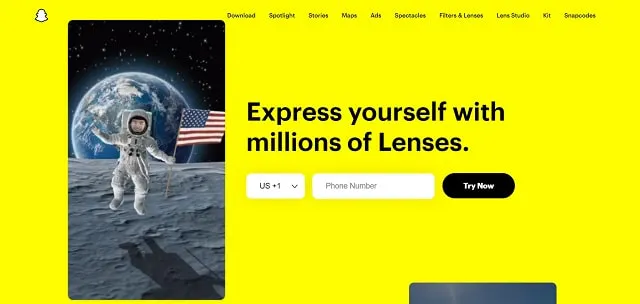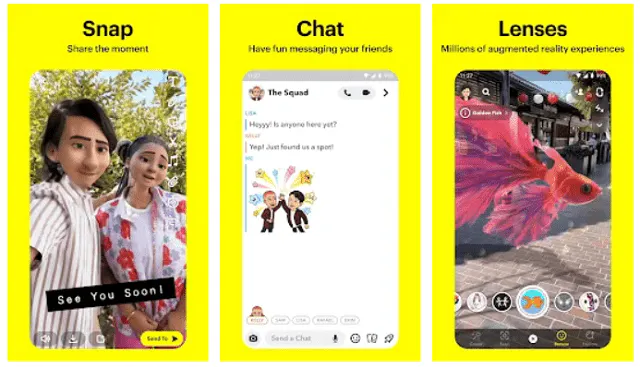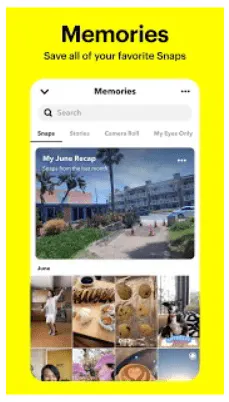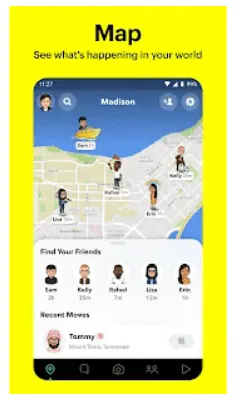Snapchat is a widely used social media platform that blends socialization with privacy, depending on how you want to use it. The app currently has about 280 million daily active users, each spending an average of 30 minutes on the platform every day.
Therefore, Snapchat is probably something you should get behind if you’re an influencer or business. This app gives you plenty of opportunities to get in front of your fans and ideal audience. Here’s a beginner’s guide to using Snapchat.
How to Use Snapchat
Screenshot via Snapchat
First, you’ll need a Snapchat account. Start by downloading the app from your device’s app store (it’s available on Google Play and the App Store). Once you open the app, click the Sign Up link to start creating your account.
Fill out all the information accurately and then choose your username. This can be your real name, your brand name, or just a fun name you’d like to use. However, if you’re creating an account for a business, we suggest using something related to your brand to make it easier for people to find you. After verifying your account, you can start adding friends.
Adding Friends
There are a few ways to add friends on Snapchat. Snapchat will prompt you to automatically find people you know based on your contacts when you sign up. If you choose this option, Snapchat will show you anyone in your contacts who’s searchable on the app, and you can add them from there.
Each Snapchatter has a unique code, known as a Snapcode. This code is an image that lets people add you quickly to their Snapchat. To add someone this way, have them open their profile to view their Snapcode. Then, point your device’s camera at their Snapcode and press and hold it until the Add prompt comes up.
You can also use the Search feature to find other Snapchatters by name. Or, navigate to the Quick Add feature to find people who you might already know to add.
Creating, Sending, and Receiving Snaps
Screenshot via Snapchat from Google Play
Snapchat is all about socializing, so Snapping is the bulk of the app. Snapchatters can send and receive a Snap (a video or photo) from anyone on their friends’ list.
To create a Snap, press the camera button to take a photo or hold the button to take a video. Add a filter to get fun effects in your Snap by clicking the smiley face to the right of the camera button. Scroll through to find one you want to use. You can also toggle flash, the rear and front cameras, music settings, and more. You can even create your own custom, location-specific filters, called Geofilters, or custom filters for Moments.
Once you take your Snap, Snapchat offers other features, like text, drawing, cropping, and sticker creation. Play around with these features to make fun Snaps! There are also hundreds of stickers to add a little pizzazz, especially if you have Bitmoji set up.
When you’ve finished your creation, you can save, send, or add your Snap to your Story. Click the down arrow to save, the square with a + sign to share to a Story, or the Send To button to send the Snap to someone.
You can also simply chat with others by tapping the chat button on the camera screen and choosing a friend to chat with. Or add multiple friends to the chat to start a group chat.
Memories
Screenshot via Snapchat from Google Play
When you save your Snaps or Stories, they become Memories. These Snaps save in your Snapchat account so that you can view them or share them again. Save a Snap by clicking the down arrow after taking a Snap. To save a Story, go to your profile and tap the three dots next to your Story. Choose Save Story. Or, save one Snap from a story by navigating to that Snap, clicking the three dots, and tapping Save.
Games and Minis
Snapchat makes chatting with friends even more fun with Games and Minis. Games work right in your friends’ chats, so there’s no need to leave the app to play. And Minis are like tiny apps made just for Snapchat that let your friends interact with each other. For instance, you can start an HBO Watch Party right on Snapchat.
To use Games and Minis, choose the friend or group chat you’d like to start one in. Then, tap on the rocket symbol to browse Games and Minis. Find one you like and tap on it to get started.
Creating and Viewing Stories
Stories are collections of videos and photos that your friends share. From the camera screen, swipe left to view your friends’ Stories. You can also see Stories from people you subscribe to on Snapchat.
After taking a Snap, click the Send To button and choose My Story to create a Story. You can also select Snaps you’ve saved in your Memories to upload to your story.
Using Snap Map
Screenshot via Snapchat from Google Play
Snap Map is a way to discover Snaps from global Snapchat users. To open Snap Map, swipe right from the camera screen twice. You’ll see a map with Snaps, business locations, friends, and Stories that have been shared on the map.
Snap Map is a good place for businesses to show off their Snaps locally. Make sure you allow all your friends to view your location on the map, and each time you share a public Snap, you’ll show up on Snap Map!
Snapchat is incredibly interactive in ways that other social media platforms aren’t, so it can be a fun way to connect with your audience. Follow this guide to set up your account and get started. Then, remember to add our Snapchat Share Button to your website to encourage site visitors to share your content on the platform.