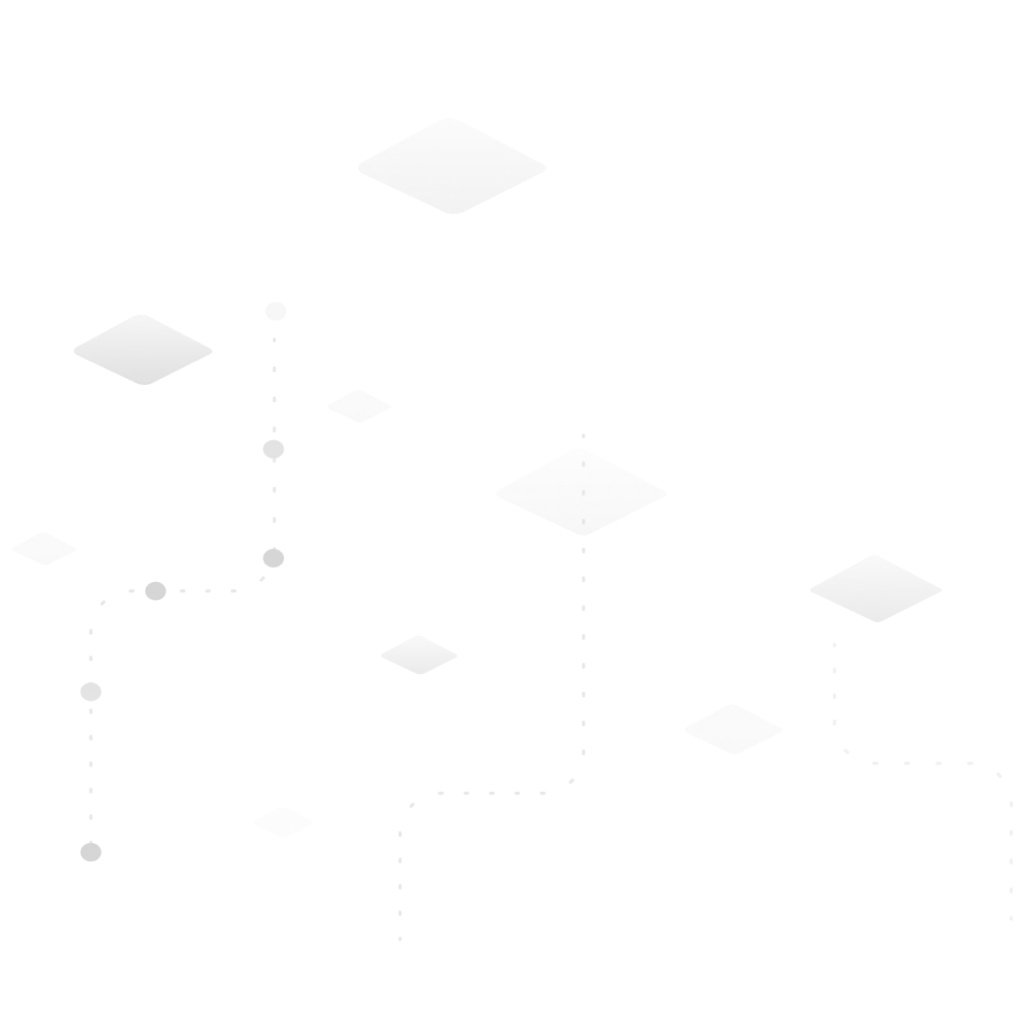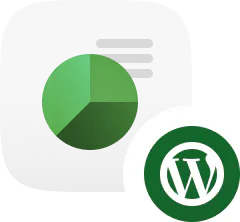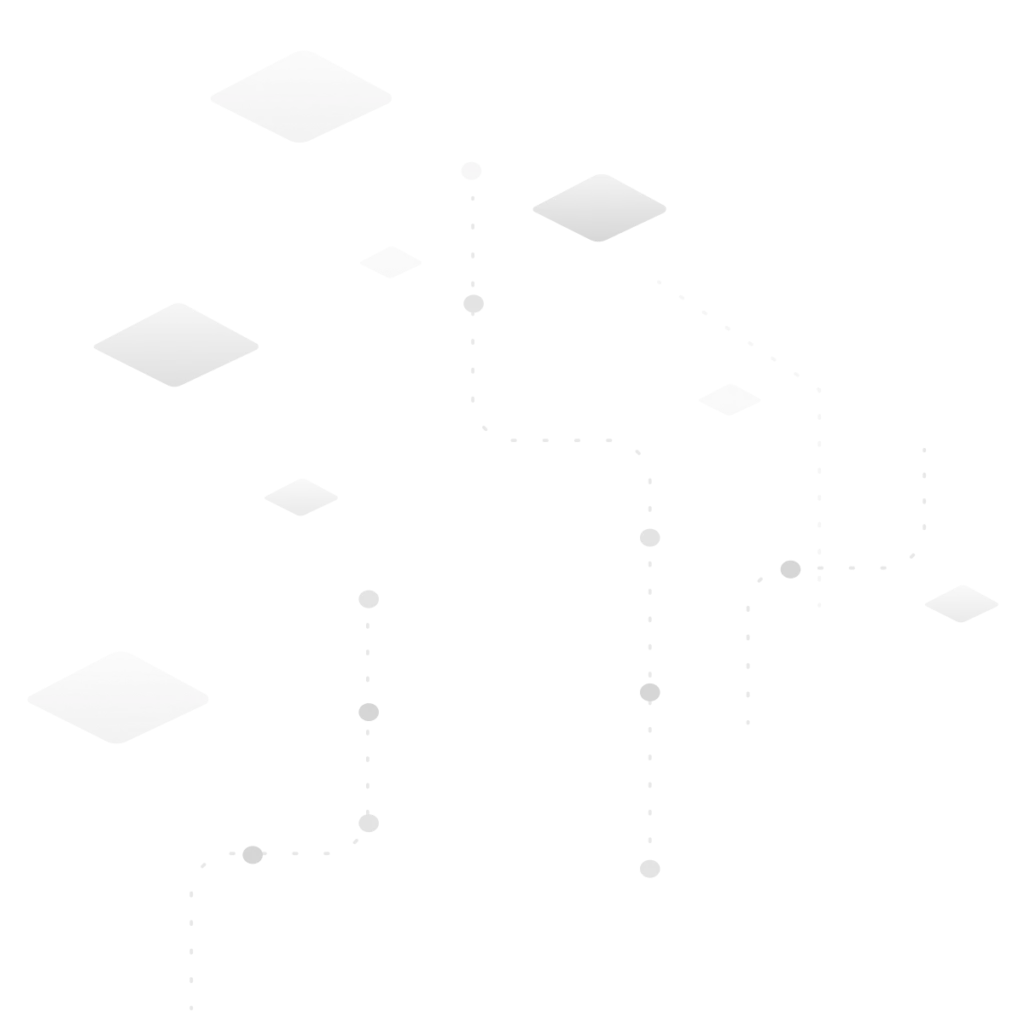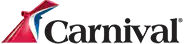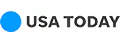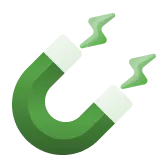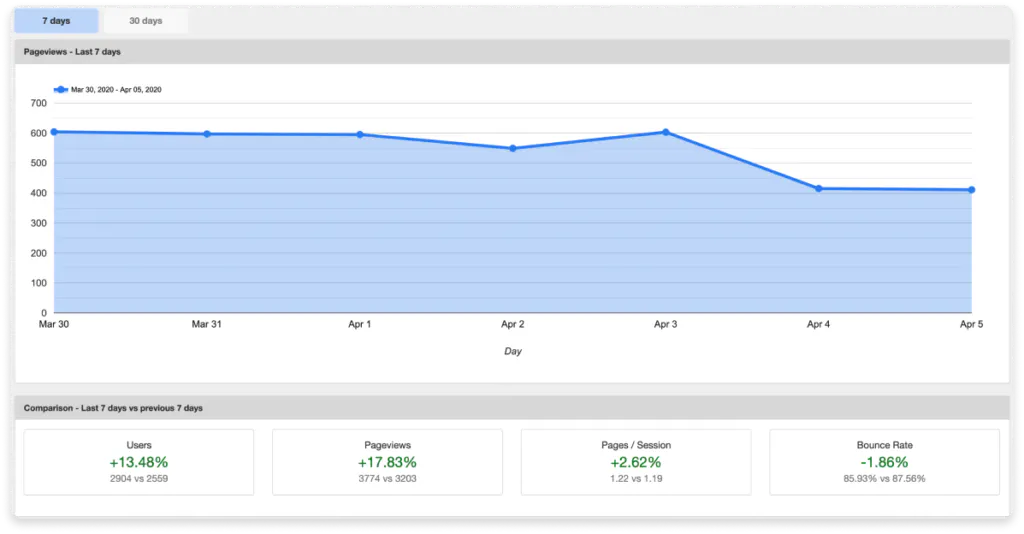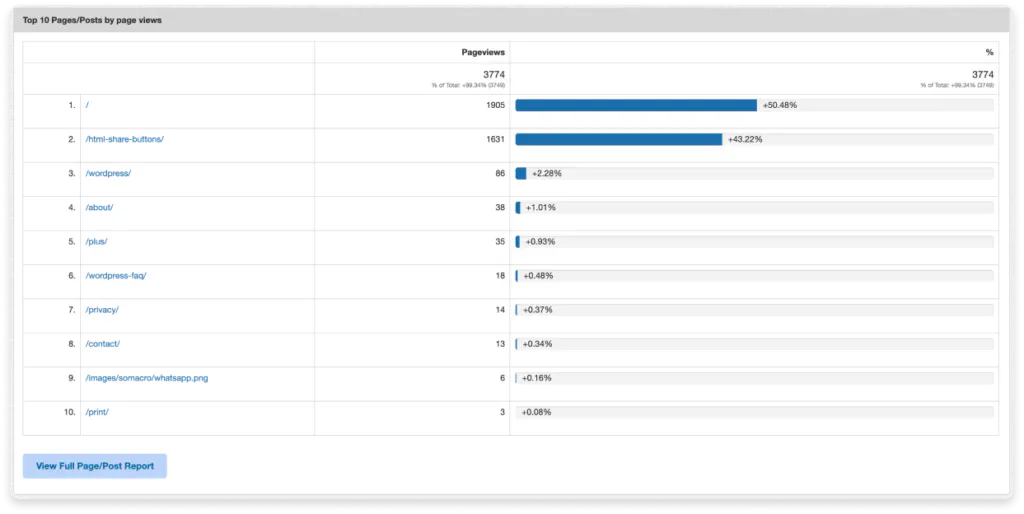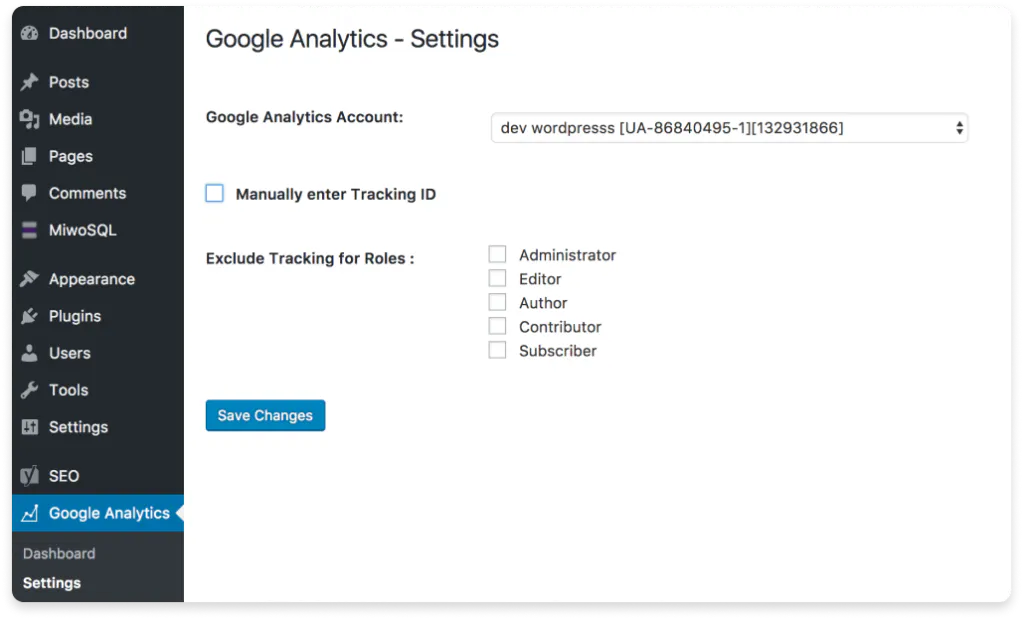- Free to use
- Easy to install
- Quick to customize
Join Millions of Content Creators Across the World

- Download the plugin
Search for “ShareThis Dashboard for Google Analytics” in the WordPress directory - Sync your Google Analytics account
Simply login to your Google Analytics account to sync data instantly
Frequently Asked Questions
Got any questions about our products and services? Look no further!
Install ShareThis Dashboard for Google Analytics just like any other plugin. Simply download the file directly from this page or search for us in the WordPress directory and click “Install”. After you install and activate the plugin, simply configure your buttons and create an account.
Not sure how to install a WordPress plugin? Get step-by-step instructions here.
Getting set up with Google Analytics is easy. With the Google Analytics Dashboard for WordPress, you can be up and running in less than 10 minutes by authenticating with Google. You don’t need the help of a developer, nor do you need to become an overnight expert in JavaScript.
Here’s how to set up Google Analytics by authenticating with Google:
- Download the Google Analytics Dashboard for WordPress plugin.
- Log into Google and select the website you want to track.
- The plugin will automatically include the appropriate code.
That’s it! It’s really that easy.
If you prefer to install your Google Analytics tracking code manually, you can do that more easily with the Google Analytics Dashboard for WordPress, too. Here’s how:
- Click “Manually enter Tracking ID.”
- Paste your Google Tracking code into the box that appears.
- Click “Save Changes.”
Voila! Your code will be instantly live on all your pages. One word of caution: If you use this manual option to install your Google Analytics tracking code, your dashboards won’t show up. To get the most value from the Google Analytics Dashboard for WordPress, we recommend using the authenticate with Google setup option described above.
The Google Analytics Dashboard provides you with real-time stats so you can make timely, data-driven decisions to boost SEO and increase traffic. It’s mobile-optimized, so you can stay on top of your data and get actionable, real-time insights from any device. Get access to these metrics right within your WordPress dashboard:
- Page views + week over week comparison data
- Users + week over week comparison data
- Pages per session + week over week comparison data
- Bounce rate + week over week comparison data
- Top 5 traffic sources that are driving the most traffic to your website
- Top 10 most-viewed pages
- Demographic data (age and gender demographics)
To ensure you’re monitoring the cleanest data sets and most accurate data, the plugin allows you to disable tracking for certain roles, such as website Admins and Editors. That means your analytics will represent real visitors, not inflated data cluttered with irrelevant visits from your team members. Plus, we’ve integrated the ShareThis GDPR Compliance Tool into the Google Analytics Dashboard for WordPress plugin, so you can manage EU compliance with ease.
Don’t have a Google Analytics account yet? Sign up for free here: https://www.google.com/analytics/
Then, install the Google Analytics Dashboard for WordPress plugin and start monitoring your website data to make data-driven decisions that enhance SEO and drive organic traffic.
If you don’t care about traffic or boosting your website’s value to your visitors, then you probably don’t need to use Google Analytics. In other words, every WordPress website publisher, business website owner, and blogger who wants to rank higher in the search engines and generate organic website traffic should use Google Analytics to monitor important metrics about their website’s performance.
Google Analytics is an incredibly useful tool that provides insights such as what geographic areas your visitors are coming from, what channels are driving visitors to your site (such as organic and paid search, organic and paid social media, referring sites, etc.), what devices they use to browse your website, and what websites are sending you referral traffic.
While it’s certainly helpful to know where your visitors are coming from, Google Analytics offers so much more. Google Analytics can show you what visitors do when they arrive on your site, such as what pages they visit, how much time they spend on each page, what links they click, what files they download, what pages lead visitors to complete a signup form or make a purchase, and more.
Once you’ve collected this crucial data, it’s what you do with it that really counts. For instance, you can leverage your Google Analytics data to create high-quality content perfectly in tune with what your visitors are looking for. You can also determine the topics of most interest to your visitors based on the pages they visit most and spend the most time on. Then, update your content on those pages to make it richer, more detailed, more informative, and more engaging, or create new content on related topics to keep them coming back for more.
To add Google Analytics to your WordPress website, you need to add Google Analytics tracking code – a block of JavaScript code that executes Google Analytics tracking when a visitor loads a page on your website. In order to trigger these events on each page a visitor loads to fully track their behavior on your site, the script must be loaded on every page.
Don’t worry! There’s no need to start frantically searching for JavaScript coding courses. Inserting Google Analytics tracking code on every page won’t involve hours of tedious copying and pasting; in fact, you can get it done in minutes. You can insert the tracking code in your header.php file so that it automatically loads on every page, but there’s an even simpler way: install the Google Analytics Dashboard for WordPress plugin and authenticate with Google to get Google Analytics tracking set up and functional in minutes.
Should you want to go the manual route, you can do that with the Google Analytics Dashboard for WordPress plugin, too. Here’s how to do it:
- Click “Manually enter Tracking ID,” and a box will appear.
- Paste your Google Tracking code into the box.
- Click “Save Changes,” and your code will instantly be live on all your web pages.
Click here for more information on setting up your Google Analytics tracking manually with the Google Analytics Dashboard for WordPress plugin. Before you do, there’s one important thing to note: Using the manual option to insert your tracking code means that your dashboards won’t appear. We recommend using the authenticate with Google setup option from our latest update to get the maximum value from the plugin, including actionable insights at your fingertips, right within your WordPress dashboard – with no need to switch back and forth between multiple browser tabs or tools.
Google Analytics is a powerful tool to help you improve your WordPress website’s SEO. SEO, or search engine optimization, is the process of tracking and analyzing website data to generate organic website traffic. While the tracking process is a vital first step, merely tracking your website data won’t improve your search engine rankings – it’s how you leverage that data to make data-driven decisions that will make your WordPress website and your content more valuable for visitors and more attractive to the search engines, all at the same time.
Here are just a few of the many things you can do when you’re armed with valuable Google Analytics data:
- Track conversions by setting up goals. Generating leads for your business? You can create goals in Google Analytics to track the performance of your landing pages and monitor conversions. Building an email marketing list? Create goals in Google Analytics to evaluate the performance of your opt-in pages or forms and determine what percentage of visitors they convert into subscribers. If your conversion rates are lower than you’d like, revisit your landing page or opt-in form copy or conduct A/B tests to fine-tune your assets, make your offers irresistible to visitors, and boost conversions.
- Get essential insights in your WordPress dashboard by installing the Google Analytics for WordPress plugin. The Google Analytics Dashboard for WordPress plugin displays important website metrics like page views, pages per session, and bounce rate for the past 7 days compared to the previous 7 days. It also provides up-to-date insights on your 10 top-performing web pages (the pages with the most page views) and the 5 traffic sources that are driving the most visitors to your website, gives you access to age and gender demographic data, and more, all without having to navigate away from your WordPress dashboard. Plus, you can exclude irrelevant traffic like website administrators and editors to keep your data clean and accurate.
- Get more mileage from your best-performing content. You’ll always know which 10 pages on your website are getting the most views when you install the Google Analytics Dashboard for WordPress plugin. While this is nice-to-know information, it’s more than just an ego-boost. You can leverage that data to generate even more organic traffic by promoting your best-performing content with social media ads or organic social media posts. Another proven tactic is updating your best-performing content to make it longer and more detailed, include more data points, incorporate more visual elements, and ensuring that it contains the most relevant and up-to-date information. Fresh content draws in even more visitors, and when that fresh content is highly valuable, your visitors will stick around to see what else you have to offer by exploring other pages on your website. In addition to updating existing content on your top-performing pages, you can create new content on related topics to give your visitors a reason to keep coming back for more.
- Make adjustments to reduce bounce rate. When you install theGoogle Analytics Dashboard for WordPress, you’ll have up-to-date insights on your website’s bounce rate over a 7-day period with week-over-week comparisons so you can track improvements or developing issues over time. A high bounce rate can be caused by a few different things, such as content that doesn’t match users’ search intent. Tactics like targeting different keywords or targeting long-tail keywords in content designed for users’ search intent is one way to reduce bounce rate if intent is the underlying issue. Another problem that may be contributing to a high bounce rate is if visitors are landing on landing pages or pages with little or very general, broad content. If visitors are bouncing from these types of pages, try creating more robust, highly detailed content to make it clear that your website offers precisely what visitors are searching for. Using visuals like graphics and videos can boost engagement and grab attention to keep visitors on your site, as well.
- Improve page views and pages per session. An increasing bounce rate is often accompanied by declining page views and pages per session metrics. Creating longer-form, data-driven, and highly detailed content helps to draw visitors in and keep them engaged while they’re on your site. Creating pillar content with topic clusters is one way to encourage visitors to explore the other pages on your website. Pillar content provides a useful way to incorporate deep linking, leading visitors through multiple levels of content through links to different pages covering sub-topics and other related content. Embedding videos and incorporating other visual elements on your web pages can also help to boost engagement, and engaged visitors are more likely to hang out for a while and explore your website.
- Leverage your top referral sources. With the Google Analytics Dashboard for WordPress, you’ll always be up-to-date on the top 5 traffic sources that are sending the most visitors to your website. While it may seem insignificant, this data is actually a goldmine of information. You might discover backlinks that you didn’t know about before, which you can then use to generate additional relevant, quality backlinks to improve SEO. If an influencer linked to your content, reach out and ask them if they’d be interested in a guest post submission for their site or ask if they’d be a guest contributor on your blog. Guest posting can bring in additional traffic and expand your reach to a larger audience when done strategically. For instance, you’ll want to secure guest post opportunities on authoritative sites that have a relevant audience. When you discover new backlinks you didn’t know you had, you can also do some research to find similar influencers or websites and conduct an outreach campaign. Chances are, other influencers and publishers in the niche will find your content just as valuable as the one who already linked to your content.
The General Data Protection Regulation (GDPR) sent website publishers everywhere into a frenzy. Many publishers were unsure if they needed to comply, and even if they knew they did, they may have been unsure what steps they needed to take. If you’re running third-party tools on your website, such as Google Analytics or share buttons and follow buttons, you most likely need to comply with GDPR. Basically, if you’re using any third-party tools that collect information about your visitors – particularly visitors from the EU – you’re on the hook for GDPR compliance.
The good news is that while it’s not something to be taken lightly, there are tools that can help you manage GDPR compliance. Tools such as Consent Management Platforms (CMPs) help you keep visitors informed about the data your website or third-party tools are collecting about them, keep them informed about how that data will be used, provide an opt-in and opt-out option for users to grant or decline consent to have their data collected, and communicate the consent status of users and cookies to other vendors operating within the IAB Framework. CMPs are designed for transparency, offering details about what companies a user’s data will be shared with and allowing users to monitor and control what companies receive their data. A CMP also provides a centralized database, allowing users to review the most current privacy policies and other information related to the data collected about them.
If your WordPress website uses Google Analytics or a plugin like the Google Analytics Dashboard for WordPress, GDPR compliance is a must, and a CMP can help you manage the consent process required by GDPR. ShareThis’ GDPR Compliance Tool is built right in to the Google Analytics Dashboard for WordPress plugin, making it easy for publishers and bloggers to obtain consent to collect visitors’ data and keep visitors informed. ShareThis’ GDPR Compliance Tool meets the latest standards for transparency in data collection and consent management; in fact, it was one of the first CMPs approved under the second version of the IAB’s Transparency & Consent Framework. Visit our GDPR checklist for publishers & website owners for more information on what you should do to comply with GDPR or download our GDPR Compliance Guide for deeper insights about GDPR compliance with respect to ShareThis’ tools.
Check out these helpful tutorials and resources for getting the most out of Google Analytics, driving more traffic to your website, and improving your WordPress website’s SEO:
- Marketer’s Guide to Google Analytics Certification
- The Ultimate SEO Checklist for Your Website in 2020
- WordPress SEO Tips: 12 Tips for Improving Your WordPress Site’s SEO
- 50 SEO Tips & Best Practices to Boost Search Visibility
- 6 tips to write blog content that ranks
- 10 ways to increase traffic to your website
- What are Backlinks? A Helpful Guide for Link-Building Beginners
- How negative SEO ruin good sites — and how to keep your site lookin’ great
- How to strategically use share buttons to increase engagement and SEO
Get your Google Analytics Dashboard for WordPress
Monitor, measure, and analyze visitor engagement on your website